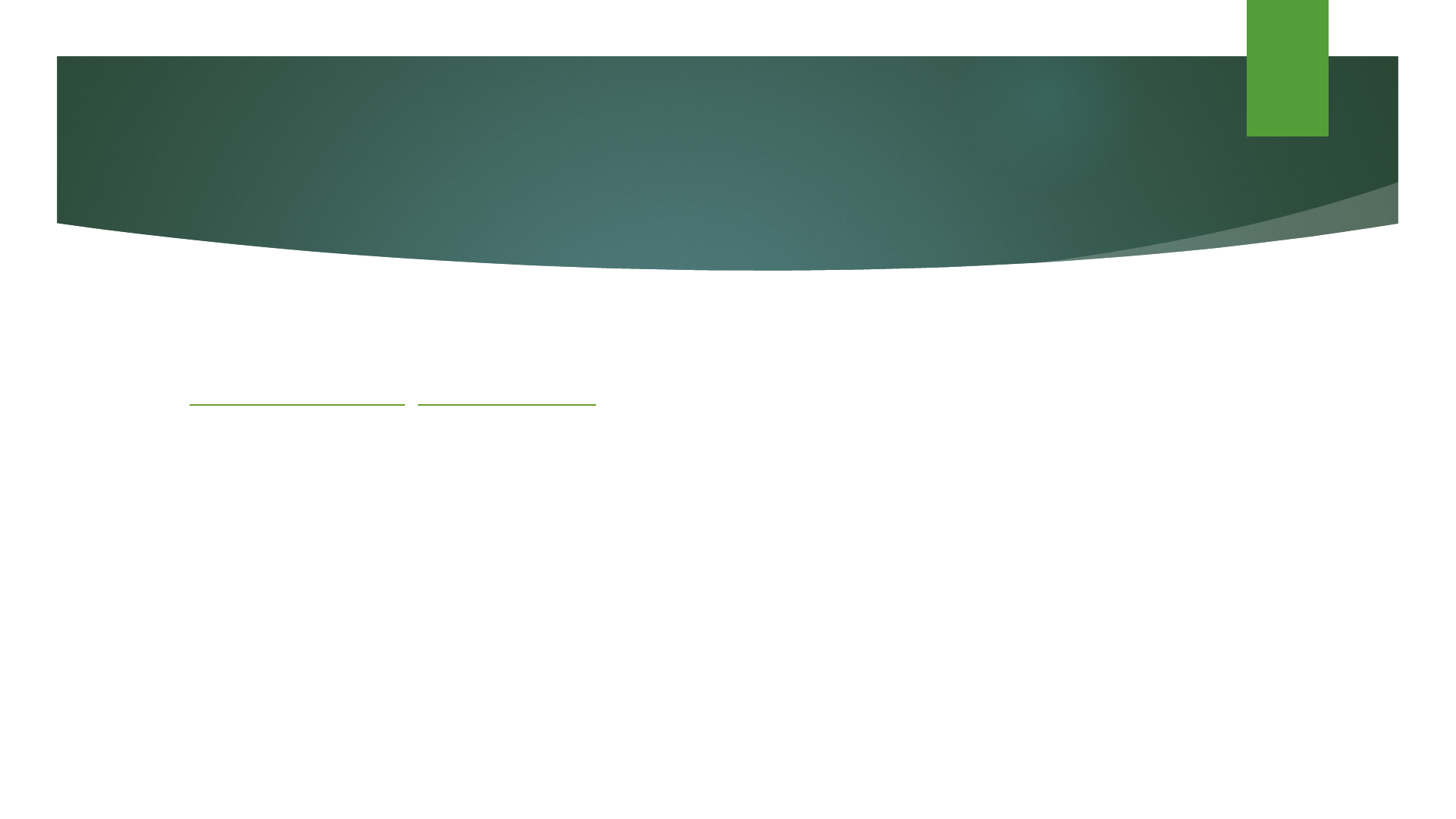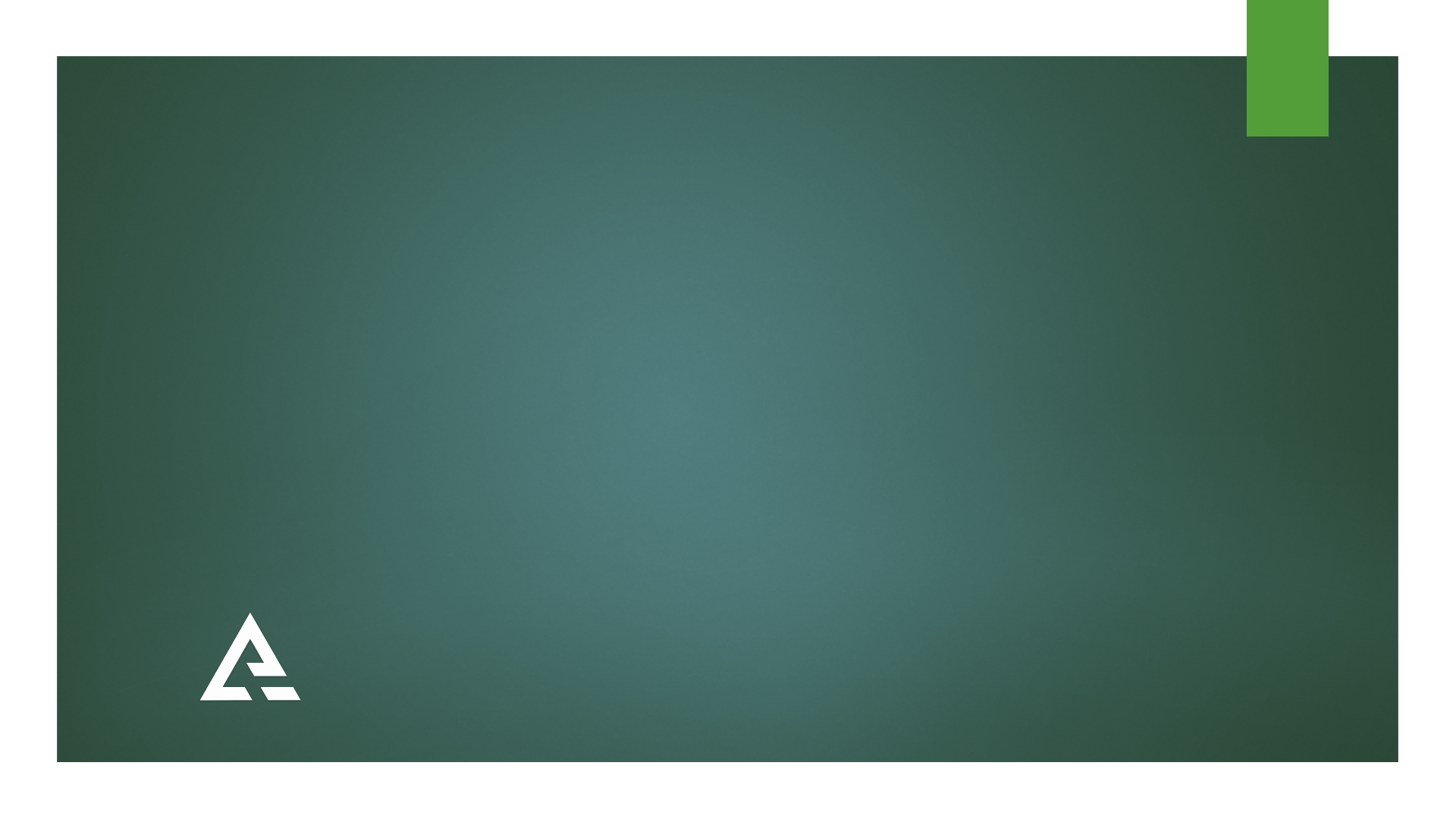
How To Take An Exam
EXAMROOM.AI
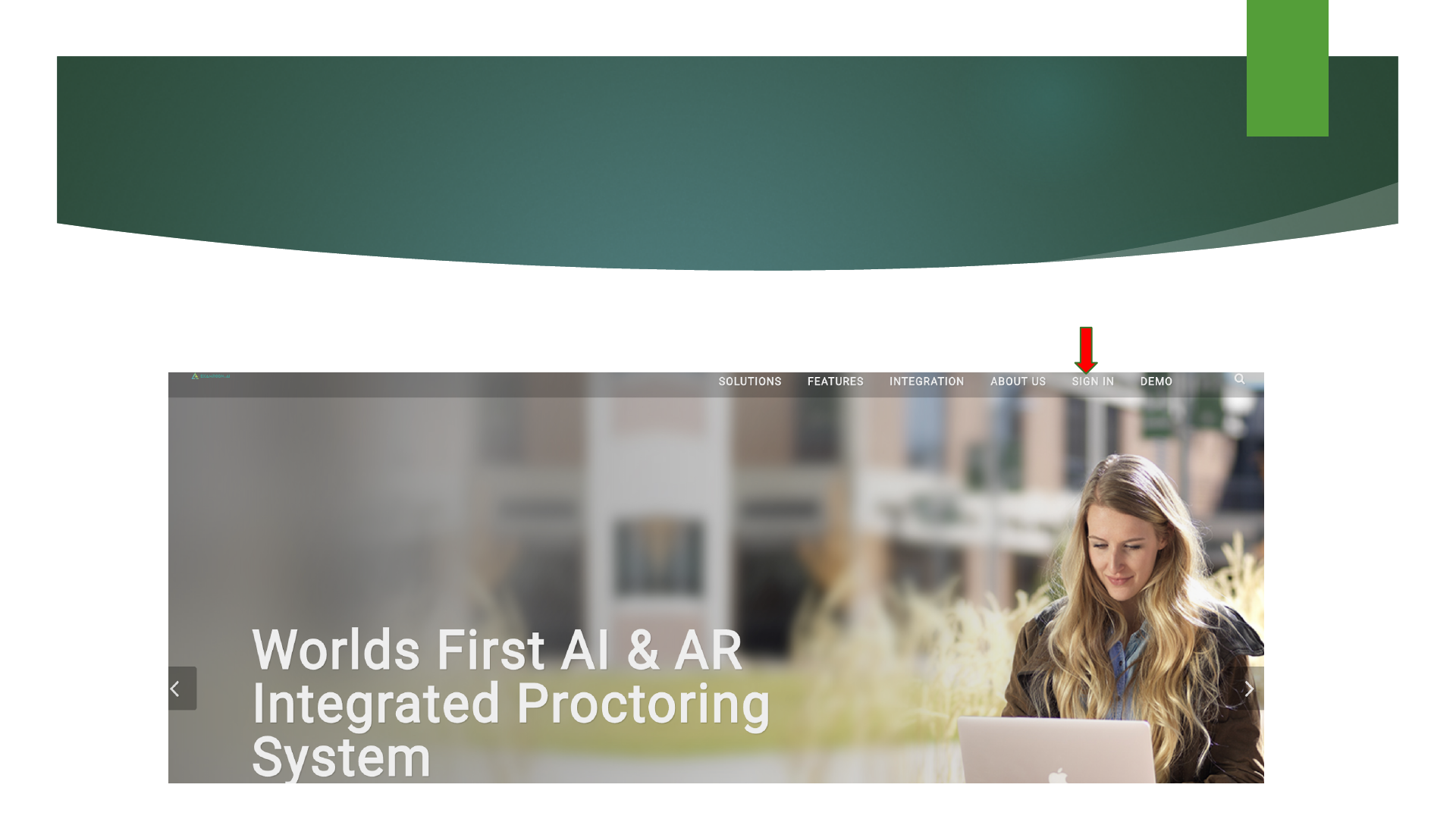
Logging In
► Once you have received your voucher letter, which contains your Candidate ID, you have to visit our website www.examroom.ai
and click on Sign In.
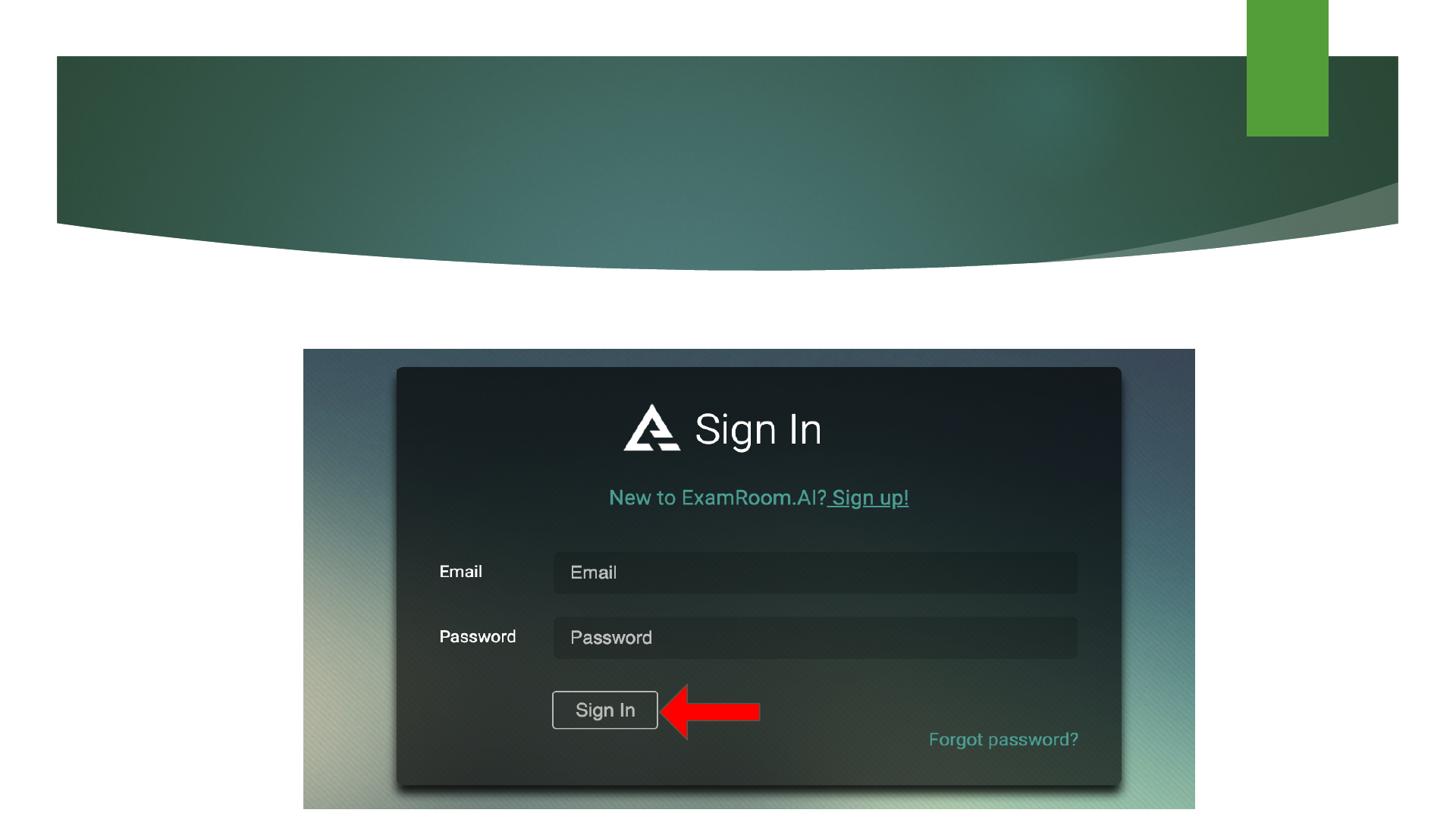
Logging In
► After clicking the Sign In, you will be brought to the ExamRoom.AI login page. Here, you will enter the email address on file with
your Exam Sponsor. Your Candidate ID will be used as your password.
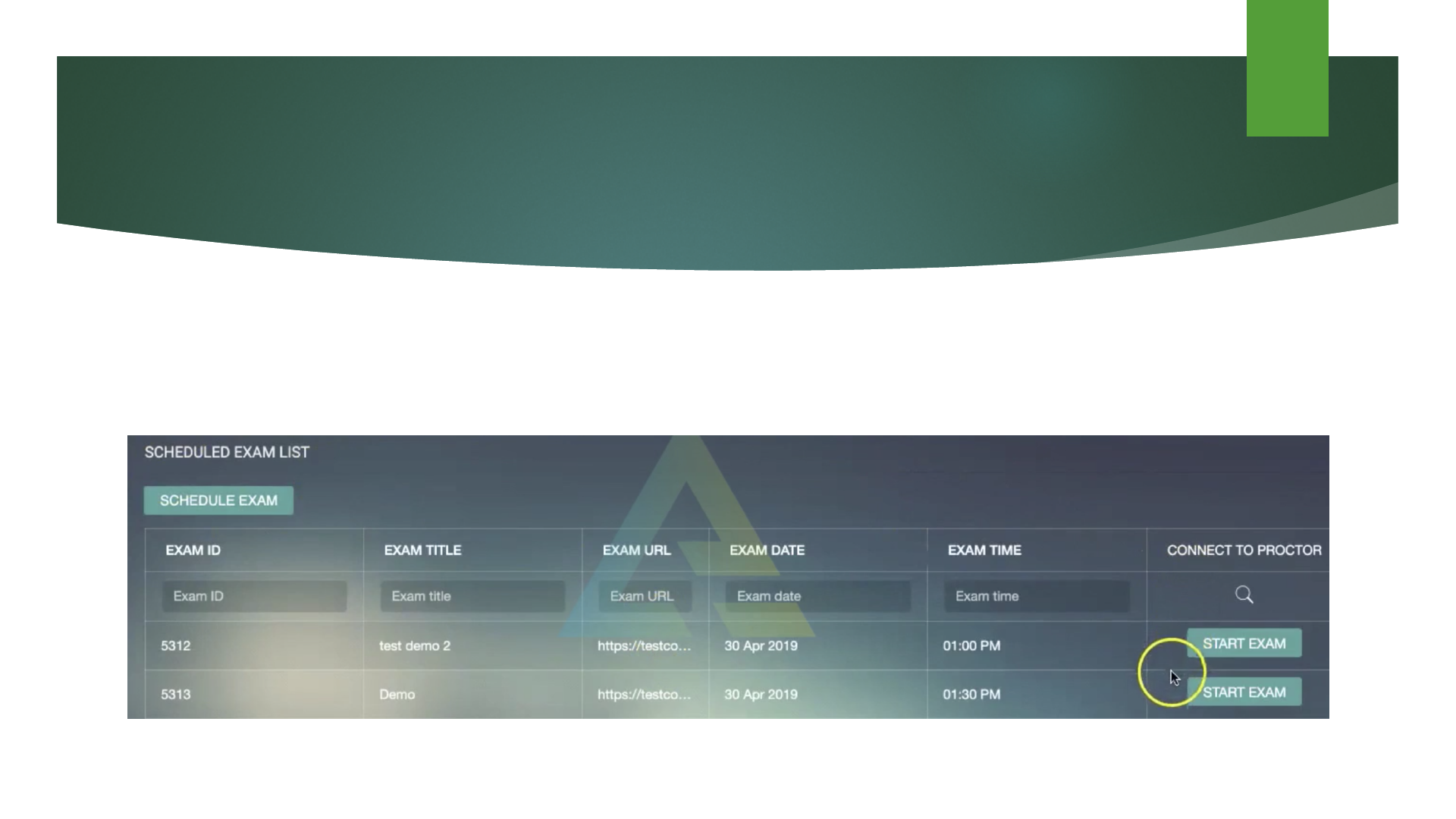
Selecting Your Exam
► After you have logged into your ExamRoom account, you will be brought to the Candidate Dashboard.
► Under the Scheduled Exam List, you will see your scheduled exam with a button to Start Exam.
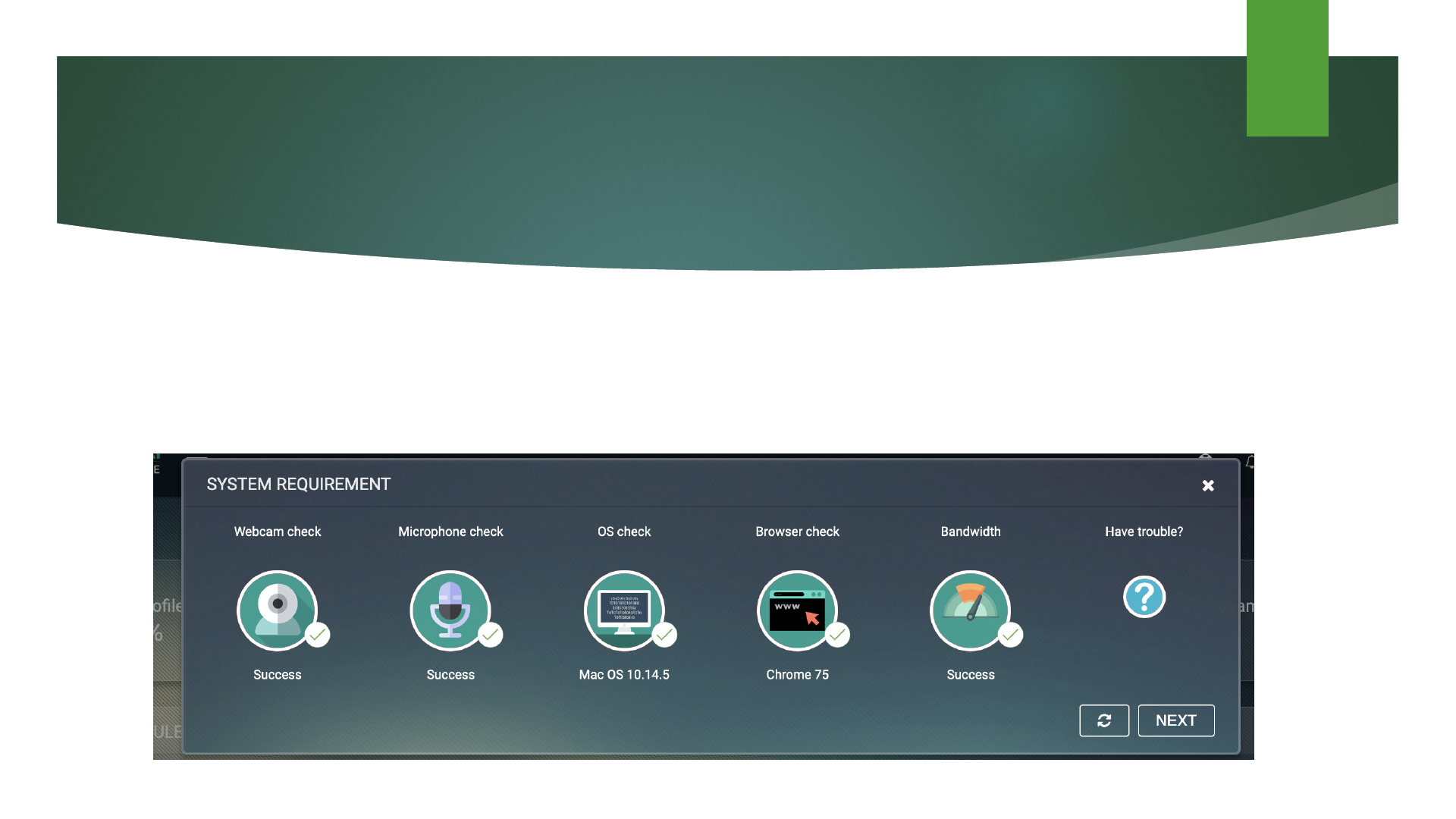
Before you Onboard
► After clicking Start Exam, Now you are brought to the first system check. This is to make sure that your
microphone, camera, internet, and bandwidth are working properly and are sufficient to continue to the
Onboarding Agent (OBA). Once all the items are approved, you may click Next. Otherwise, you can click
the Refresh Icon.
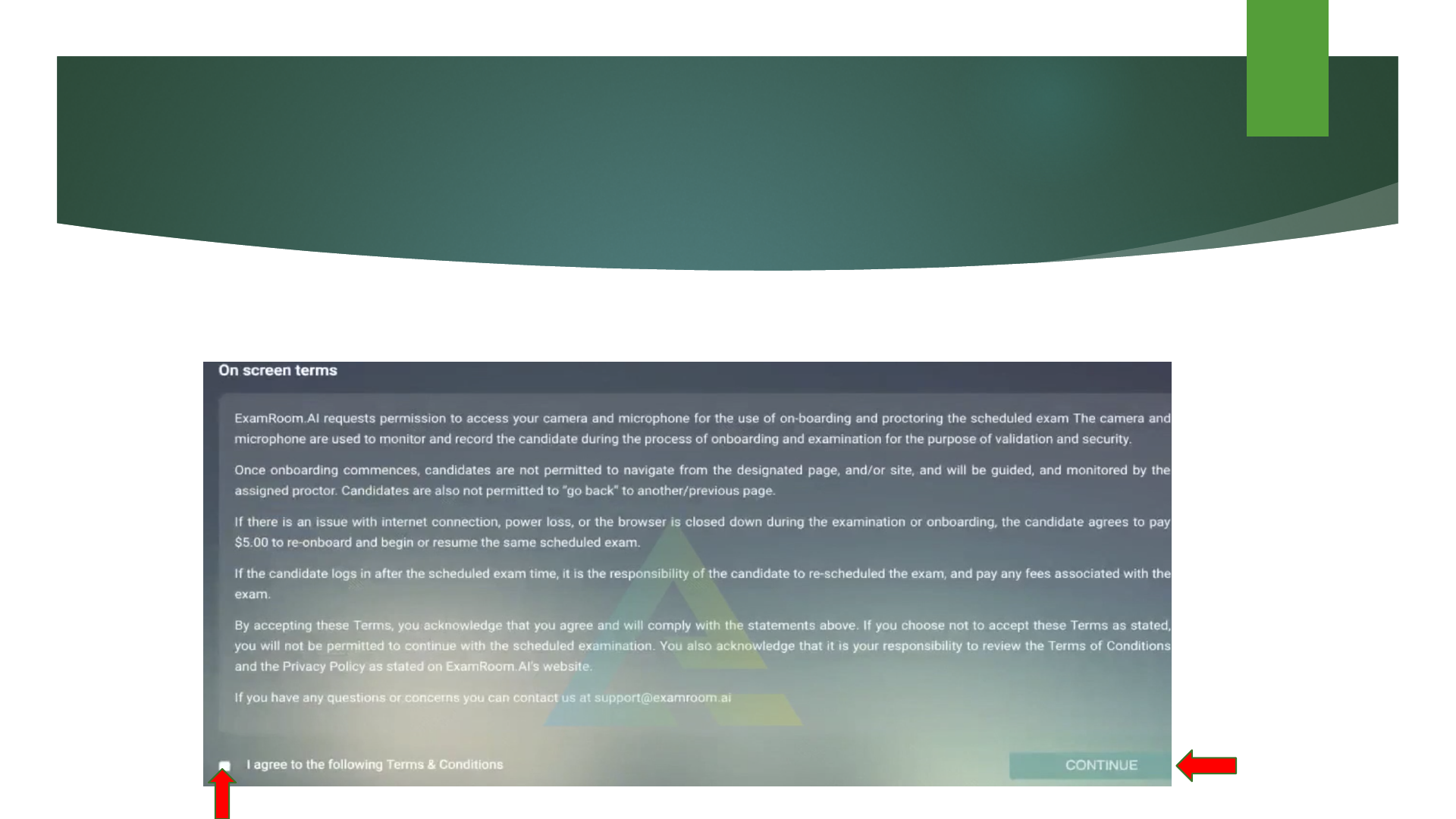
Before You Onboard
► After clicking next button on system check pop up, you will be brought to the On Screen Terms and Conditions page. Once you
have read the Terms, please click the box to agree to the Terms and the click Continue
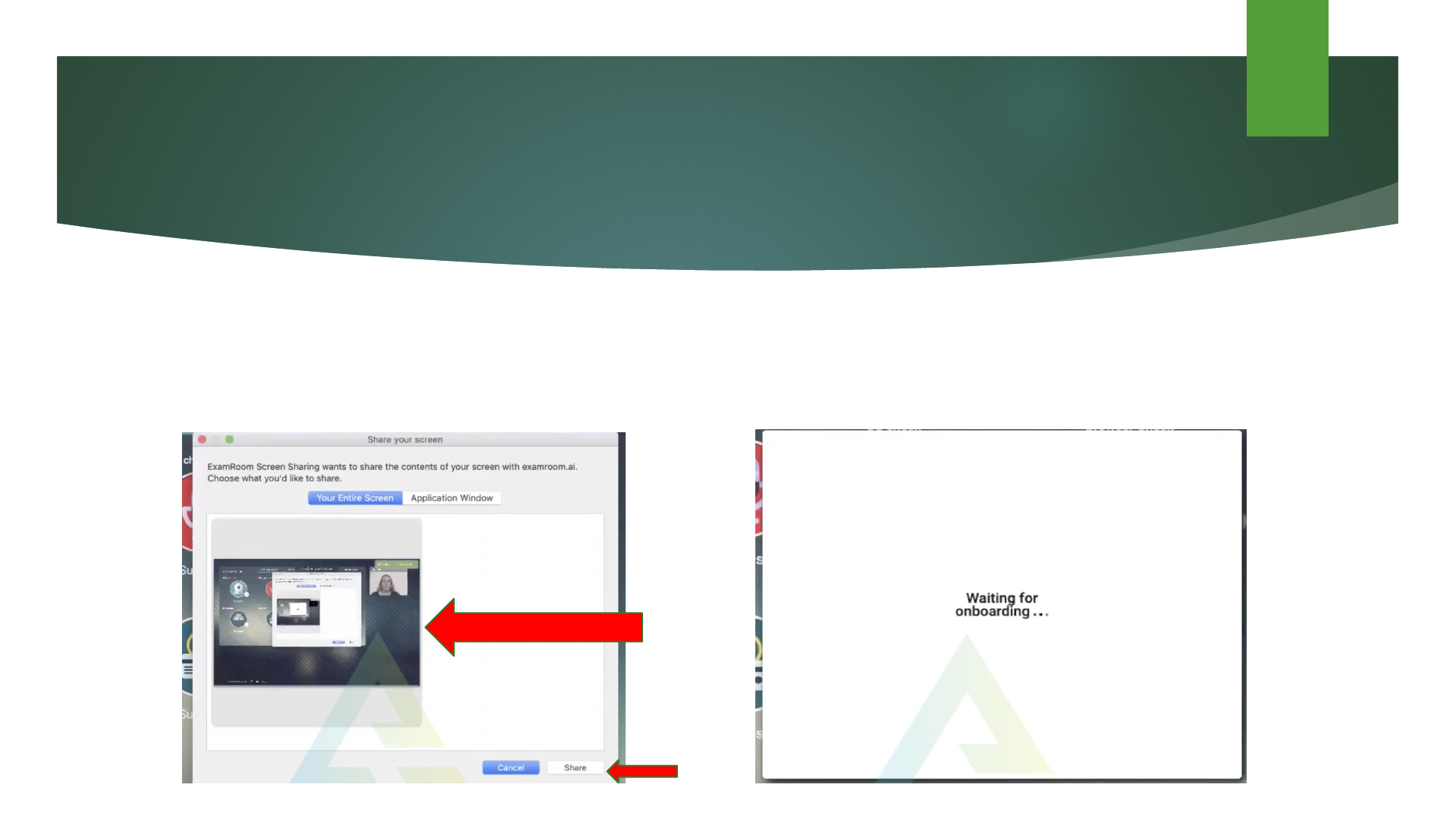
Onboarding and Identity Verification
► Now that you have performed a system check from your end, you will be asked to Share Your Screen. It is important that you do
not stop sharing your screen until you have received verification that your test has been completed and/or ended by the proctor.
► Select the Screen and After you click Share, you will be directed to the OBA
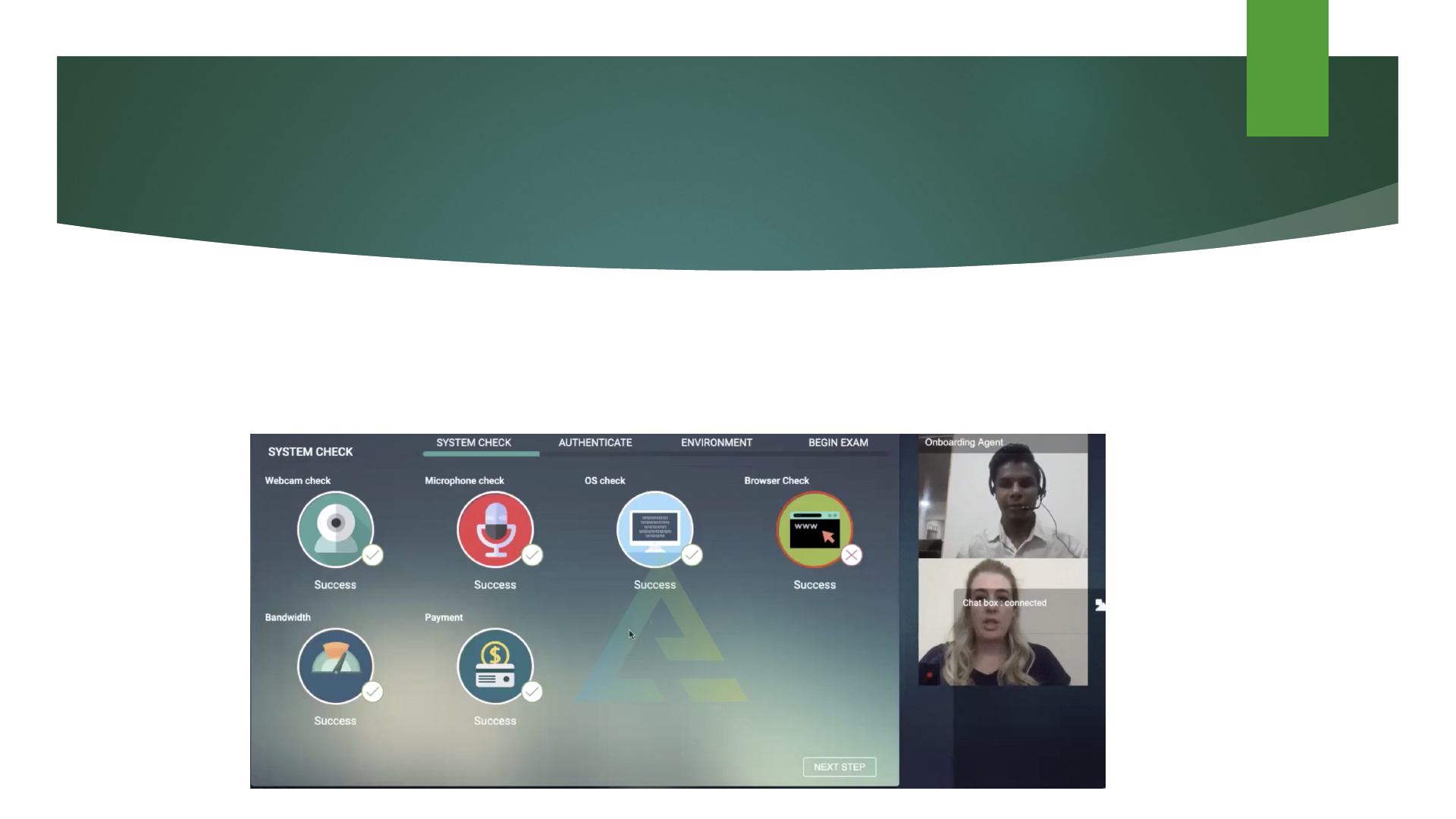
Onboarding and Verification
► Next you will be greeted by the OBA. The OBA will guide you through the verification process and will guide you through out
the process.
► The first step will be the system check that the OBA runs to further ensure that your computer device is in proper working order
and that your payment has been received. Once the system check is complete the OBA will approve the system check.
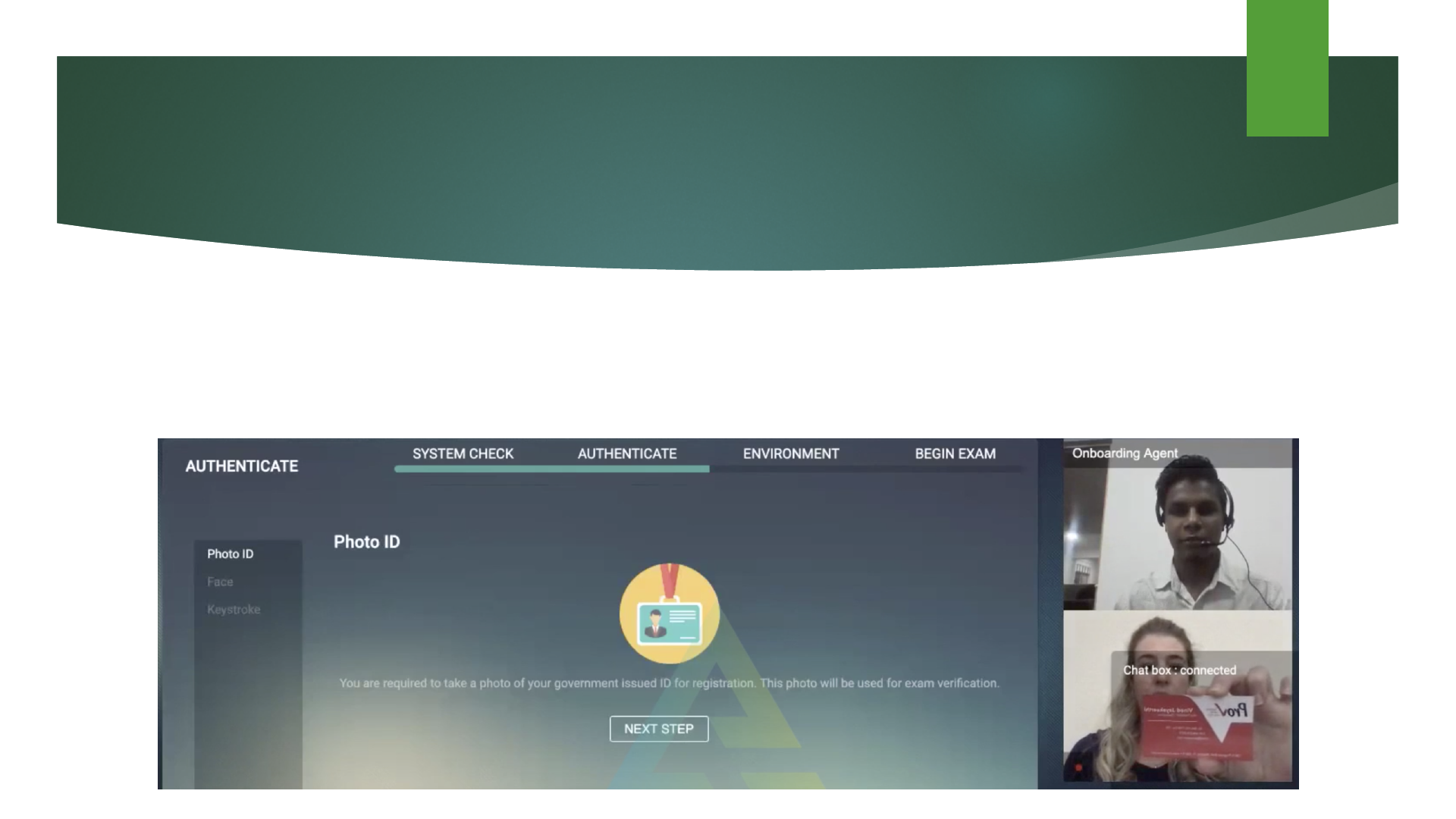
Onboarding and Verification
► After the System Check is approved, you will be brought to the Authenticate portion of the Onboarding Process.
► Here, the OBA will ask you to place your Government Issued ID in front of the camera so that they can capture a picture and
compare it to your information.
► Once the ID has been verified, the OBA will click Next Step where you will be brought to the Face Scan.
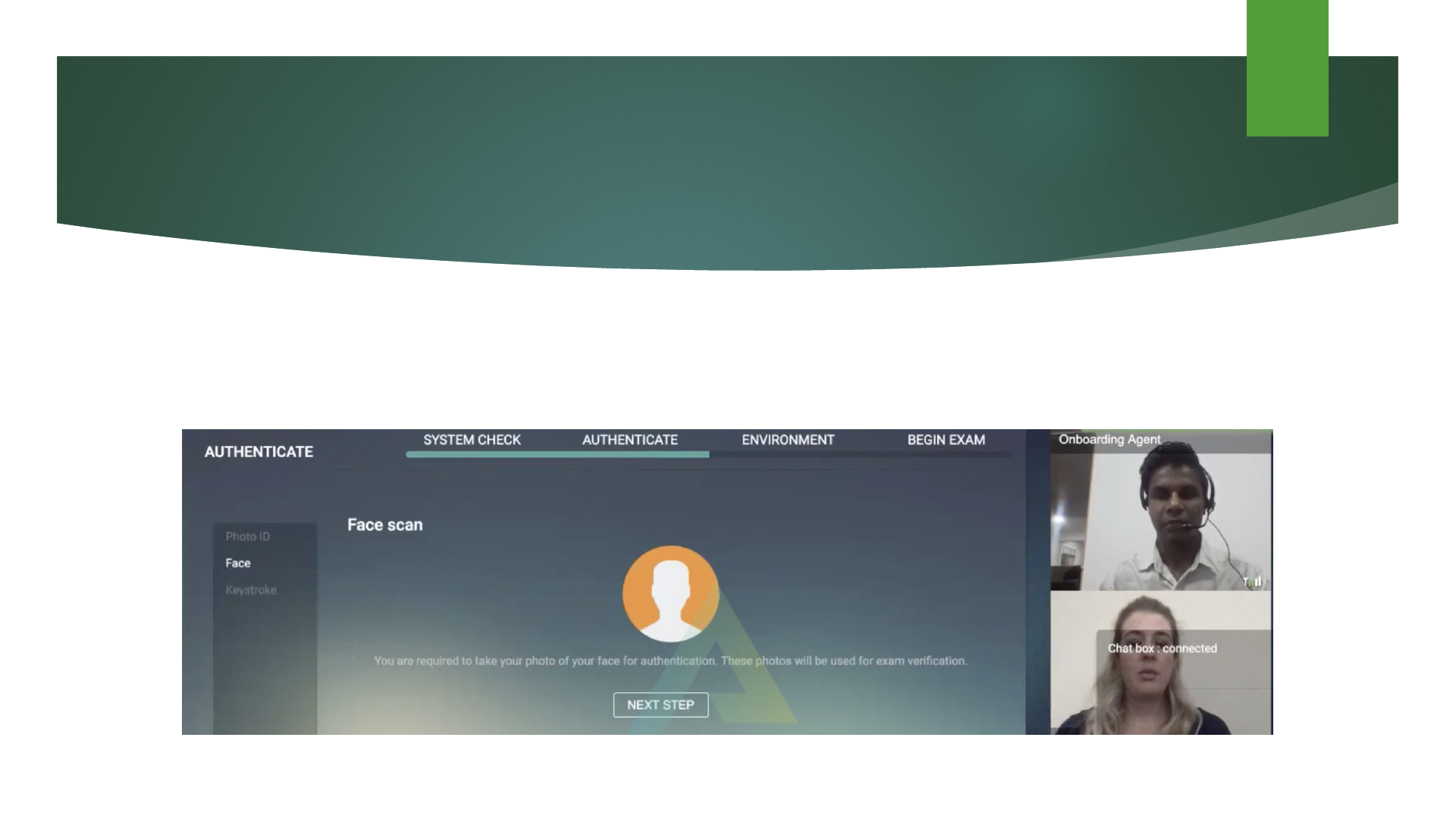
Onboarding and Verification
► During this step, the OBA will notify you that they are going to take your picture for a Face Scan to
continue in the Authentication process. You will be asked to look into the camera and the OBA will take
your picture. Once your photo has been verified, the OBA will click Next Step.
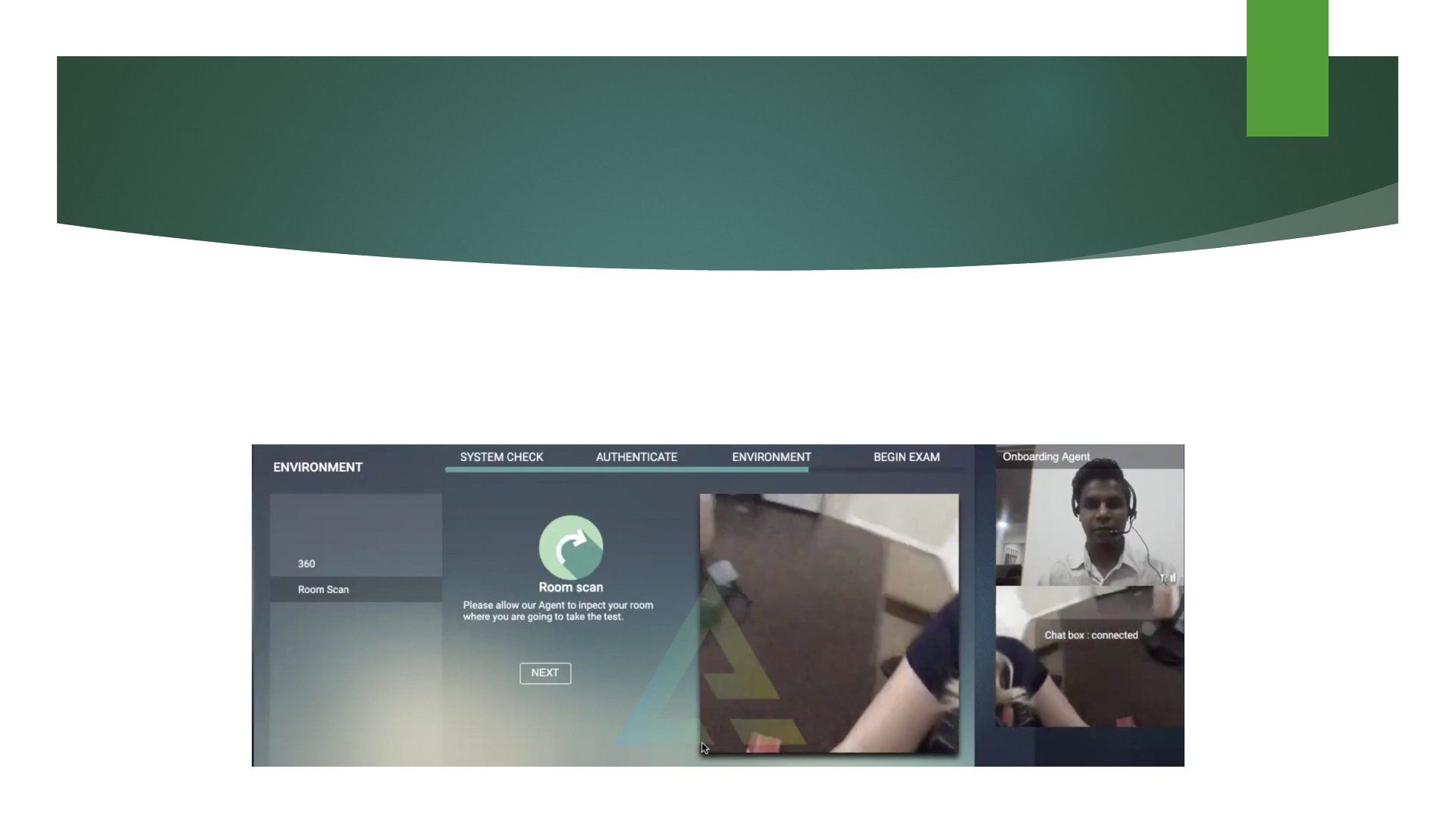
Onboarding and Verification
► Now that you have been successfully verified, the OBA will ask you to perform a room scan. It is important that you turn your
camera 360
0
so that the OBA can see your entire surroundings. They will be making sure that your desk and testing area are
clear of any prohibited materials, devices, food/drink, etc. They will also look for any other individuals who are not permitted to
be present during the exam.
► Once your room scan is complete, the OBA will click Next.
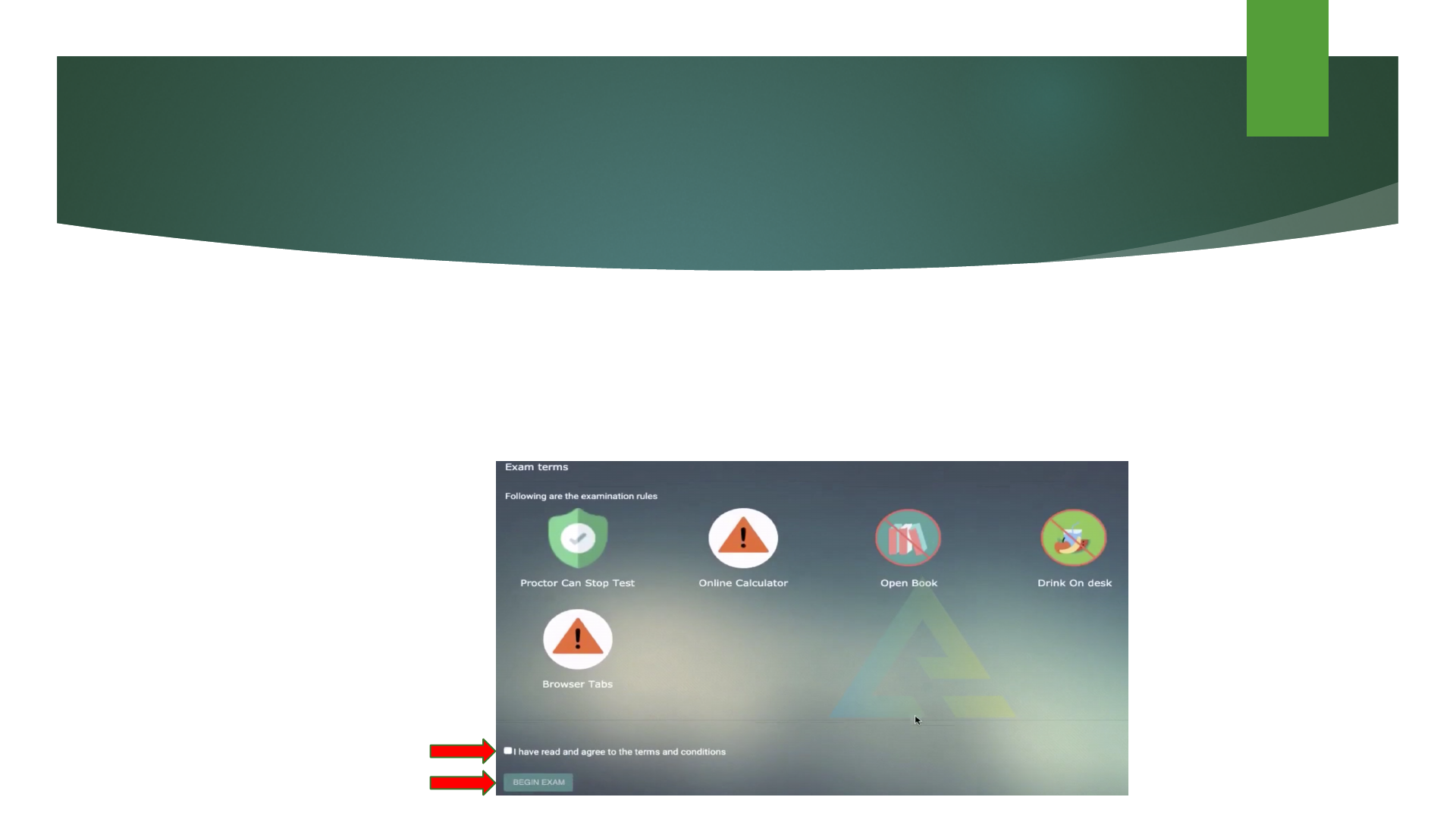
Onboarding and Verification
► Now that your system check, verification, and room scan have been approved, you will be brought to the final step before
logging into your exam.
► The last page is the Exam Terms page. Here you will see Icons of the rules put in place by your Exam Sponsor. It is important
that before taking your exam, you review your candidate handbook or bulletin provided by your Exam Sponsor.
► Once you have looked over the rules, you will click the box to agree, and then click Begin Exam.
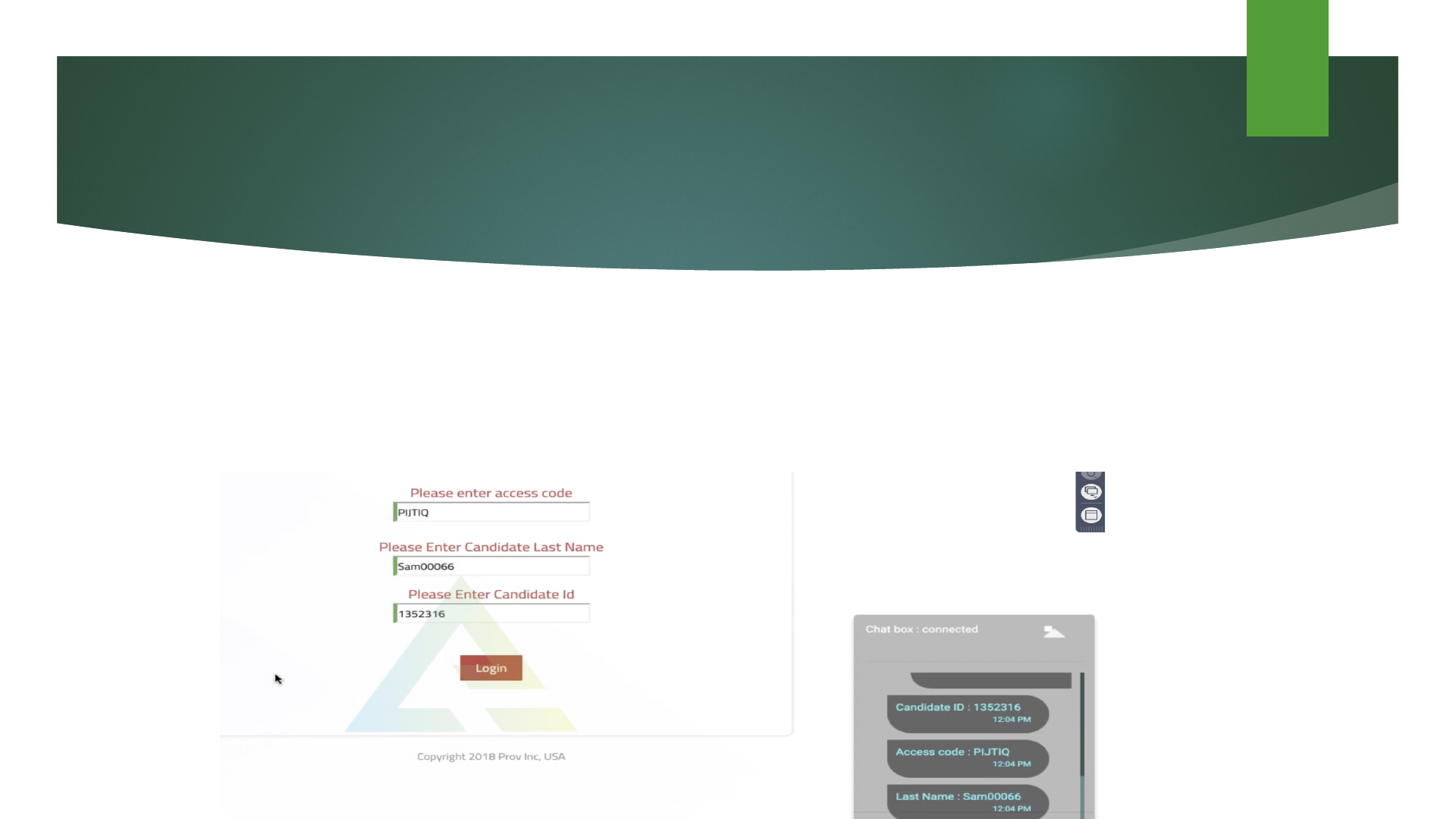
Logging Into Your Exam
► Now it is time to log into your exam. Your access code will be given to you by the proctor via the chat box. You must manually
type the code in, you cannot copy and paste.
► Then you will enter your Last Name and the Candidate ID that you have received in your voucher/schedule confirmation email.
► When you have entered the required information click Login and you will be brought to your exam.